Physical Address
304 North Cardinal St.
Dorchester Center, MA 02124
Physical Address
304 North Cardinal St.
Dorchester Center, MA 02124

In today’s digital landscape, website security is more crucial than ever. With the increasing number of cyber threats and attacks, it is essential to ensure that your WordPress site is secure and safe. Neglecting website security can have severe consequences, including data breaches, loss of sensitive information, and damage to your reputation.
The risks of not securing your WordPress site are significant. Hackers can exploit vulnerabilities in outdated versions of WordPress and plugins, gaining unauthorized access to your site. They can inject malicious code, deface your website, or even steal sensitive user data. Additionally, a compromised site can be used to distribute malware or launch attacks on other websites.
To protect your WordPress site and safeguard your online presence, it is crucial to follow a comprehensive security checklist. In this article, we will outline the steps you need to take for a secure and safe WordPress site in 2024.
One of the most critical steps in securing your WordPress site is keeping your WordPress version and plugins up-to-date. Updates often include security patches that address vulnerabilities discovered by developers or reported by the community. By neglecting updates, you leave your site exposed to potential attacks.
To update your WordPress site safely and efficiently, follow these tips:
1. Backup Your Site: Before updating anything, it is essential to create a backup of your entire site. This ensures that you have a restore point in case anything goes wrong during the update process.
2. Update WordPress Core: Start by updating the WordPress core to the latest version. You can do this by navigating to the “Updates” section in your WordPress dashboard and clicking on the “Update Now” button.
3. Update Plugins: After updating the core, proceed to update all installed plugins. Again, go to the “Updates” section and click on the “Update Now” button next to each plugin that has an available update.
4. Test Your Site: After updating, thoroughly test your site to ensure that everything is functioning correctly. Check for any broken links, missing images, or other issues that may have been caused by the updates.
By regularly updating your WordPress version and plugins, you ensure that your site is equipped with the latest security features and patches, reducing the risk of potential vulnerabilities.
Using strong passwords and enabling two-factor authentication adds an extra layer of security to your WordPress site. Weak passwords are easy targets for hackers who use automated tools to guess or crack them. Two-factor authentication provides an additional verification step, making it much more challenging for unauthorized individuals to gain access to your site.
To create strong passwords and enable two-factor authentication on your WordPress site, follow these tips:
1. Use a Password Manager: A password manager helps generate and store complex passwords securely. It eliminates the need to remember multiple passwords and ensures that each password is unique and strong.
2. Create Complex Passwords: When creating passwords, use a combination of uppercase and lowercase letters, numbers, and special characters. Avoid using common words or easily guessable information such as birthdays or names.
3. Enable Two-Factor Authentication: Two-factor authentication adds an extra layer of security by requiring users to provide a second form of verification, such as a code sent to their mobile device, in addition to their password. There are several plugins available that can help you enable two-factor authentication on your WordPress site.
By using strong passwords and enabling two-factor authentication, you significantly reduce the risk of unauthorized access to your WordPress site.
Installing a reliable security plugin is essential for enhancing the security of your WordPress site. Security plugins offer a range of features, including malware scanning, firewall protection, and login security measures. They help detect and prevent potential threats, ensuring that your site remains secure.
When choosing a security plugin, consider factors such as reputation, user reviews, and the frequency of updates. Some popular security plugins for WordPress include Wordfence, Sucuri Security, and iThemes Security.
Once you have installed a security plugin, it is crucial to configure it properly. Each plugin will have its own settings and options, so take the time to review and adjust them according to your site’s needs. Enable features such as file integrity monitoring, login lockdown, and IP blocking to enhance the security of your WordPress site.
Securing your hosting environment and setting appropriate file permissions are crucial steps in protecting your WordPress site. A compromised hosting environment can make your site vulnerable to attacks, while incorrect file permissions can allow unauthorized access to sensitive files.
To secure your hosting environment and set appropriate file permissions, follow these tips:
1. Choose a Reliable Hosting Provider: Select a hosting provider that prioritizes security and offers robust security measures such as firewalls, malware scanning, and regular backups.
2. Keep Software Up-to-Date: Ensure that all software installed on your hosting environment, including the operating system and server software, is up-to-date. Regularly check for updates and apply them promptly.
3. Set Secure File Permissions: Set appropriate file permissions to restrict access to sensitive files. Directories should typically have permissions set to 755 or 750, while files should have permissions set to 644 or 640.
By securing your hosting environment and setting appropriate file permissions, you minimize the risk of unauthorized access to your WordPress site’s files and data.
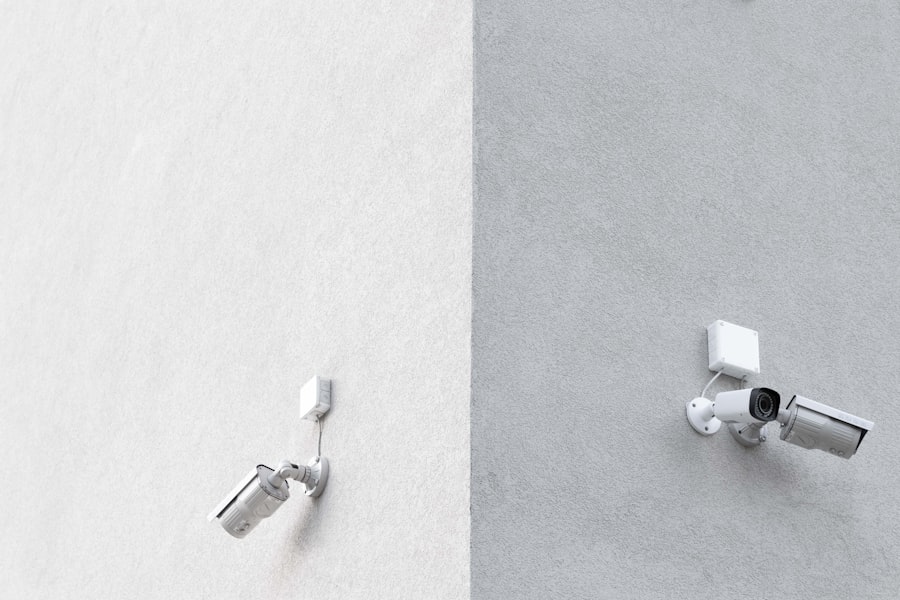
Enabling HTTPS (Hypertext Transfer Protocol Secure) and installing an SSL (Secure Sockets Layer) certificate is crucial for website security. HTTPS encrypts the data transmitted between your site and its visitors, ensuring that it cannot be intercepted or tampered with by malicious actors. An SSL certificate verifies the authenticity of your site and enables the HTTPS protocol.
To enable HTTPS and install an SSL certificate on your WordPress site, follow these tips:
1. Obtain an SSL Certificate: You can obtain an SSL certificate from a trusted certificate authority (CA) or through your hosting provider. Some hosting providers offer free SSL certificates through services like Let’s Encrypt.
2. Install the SSL Certificate: Once you have obtained the SSL certificate, follow the instructions provided by your hosting provider to install it on your site. This may involve generating a certificate signing request (CSR) and uploading the certificate files.
3. Update Your Site URLs: After installing the SSL certificate, update your site URLs to use HTTPS instead of HTTP. You can do this by going to the “Settings” section in your WordPress dashboard and updating the “WordPress Address” and “Site Address” fields.
By enabling HTTPS and installing an SSL certificate, you ensure that all data transmitted between your site and its visitors is encrypted and secure.
Brute force attacks and malware are common threats that can compromise the security of your WordPress site. Brute force attacks involve hackers attempting to guess your login credentials by systematically trying different combinations of usernames and passwords. Malware, on the other hand, refers to malicious software that can infect your site and cause various types of damage.
To protect your WordPress site from brute force attacks and malware, follow these tips:
1. Limit Login Attempts: Use a plugin or security feature that limits the number of login attempts allowed within a certain time period. This helps prevent brute force attacks by blocking IP addresses after a certain number of failed login attempts.
2. Use a Web Application Firewall (WAF): A WAF helps protect your site from various types of attacks, including brute force attacks and malware. It acts as a barrier between your site and potential threats, filtering out malicious traffic.
3. Scan for Malware Regularly: Use a security plugin or online scanning tool to regularly scan your WordPress site for malware. If any malware is detected, take immediate action to remove it and secure your site.
By implementing measures to protect your site from brute force attacks and malware, you significantly reduce the risk of unauthorized access and data breaches.
Regular backups are crucial for website security. In the event of a security breach or data loss, backups allow you to restore your site to a previous state and minimize the impact. It is essential to create backups of both your site files and your database regularly.
To backup your WordPress site and database regularly, follow these tips:
1. Use a Backup Plugin: Install a reliable backup plugin that allows you to schedule automatic backups of your site files and database. Some popular backup plugins for WordPress include UpdraftPlus, BackupBuddy, and VaultPress.
2. Store Backups Offsite: It is recommended to store your backups offsite, preferably on a separate server or cloud storage service. This ensures that even if your hosting environment is compromised, you still have access to your backups.
3. Test Your Backups: Periodically test your backups by restoring them to a test environment. This helps ensure that your backups are working correctly and that you can successfully restore your site if needed.
By regularly backing up your WordPress site and database, you have a safety net in case of any security incidents or data loss.
Monitoring your WordPress site for suspicious activities and intrusions is crucial for maintaining its security. By actively monitoring your site, you can detect and respond to potential threats before they cause significant damage.
To monitor your WordPress site effectively, follow these tips:
1. Use a Security Plugin: Install a security plugin that offers monitoring features, such as real-time activity logs and email notifications for suspicious activities. This allows you to stay informed about any potential security issues.
2. Monitor Login Attempts: Keep an eye on the login attempts made on your site. If you notice a high number of failed login attempts or login attempts from suspicious IP addresses, take immediate action to secure your site.
3. Regularly Review Logs: Review the activity logs provided by your security plugin or hosting provider. Look for any unusual or suspicious activities, such as unauthorized file modifications or changes to user accounts.
By actively monitoring your WordPress site for suspicious activities and intrusions, you can quickly identify and respond to potential security threats.
In conclusion, securing your WordPress site is crucial in today’s digital landscape. Neglecting website security can have severe consequences, including data breaches, loss of sensitive information, and damage to your reputation. By following the steps outlined in this checklist, you can ensure that your WordPress site is secure and safe in 2024.
To recap, here are the steps to follow for a secure and safe WordPress site:
1. Update Your WordPress Version and Plugins Regularly
2. Use Strong Passwords and Two-Factor Authentication
3. Install a Reliable Security Plugin and Configure It Properly
4. Secure Your Hosting Environment and File Permissions
5. Enable HTTPS and SSL Certificate for Your Site
6. Protect Your Site from Brute Force Attacks and Malware
7. Regularly Backup Your Site and Database
8. Monitor Your Site for Suspicious Activities and Intrusions
Take action today and implement these steps to protect your WordPress site. By prioritizing website security, you can ensure the longevity and success of your online presence.
If you’re looking to enhance the security of your WordPress website, you need to check out this comprehensive guide: The Ultimate 2024 WordPress Security Checklist. It covers all the essential steps you should take to protect your site from potential threats. In addition to this checklist, you might also find the article “Hacker-Proofing WordPress: Tips and Tools for a Secure Website” helpful. It provides valuable insights and practical tips on how to safeguard your WordPress site from hackers. Make sure to give it a read for even more in-depth information on securing your website.
The Ultimate 2024 WordPress Security Checklist is a comprehensive guide that outlines the best practices for securing your WordPress website. It covers various aspects of website security, including user management, backups, updates, and more.
Website security is crucial because it helps protect your website from cyber attacks, data breaches, and other security threats. A secure website ensures that your data, your users’ data, and your website’s reputation are protected.
Some common security threats to WordPress websites include brute force attacks, malware infections, SQL injections, cross-site scripting (XSS) attacks, and more. These threats can compromise your website’s security and put your data and users at risk.
Some best practices for securing a WordPress website include using strong passwords, limiting login attempts, keeping your WordPress core, themes, and plugins up to date, using a security plugin, enabling two-factor authentication, and more.
Two-factor authentication (2FA) is an additional layer of security that requires users to provide two forms of authentication to access their accounts. This can include something they know (like a password) and something they have (like a mobile device).
If your WordPress website is hacked, you should take immediate action to secure your website and prevent further damage. This may include restoring your website from a backup, changing your passwords, updating your WordPress core, themes, and plugins, and more. You may also want to consider hiring a professional to help you with the recovery process.