Physical Address
304 North Cardinal St.
Dorchester Center, MA 02124
Physical Address
304 North Cardinal St.
Dorchester Center, MA 02124
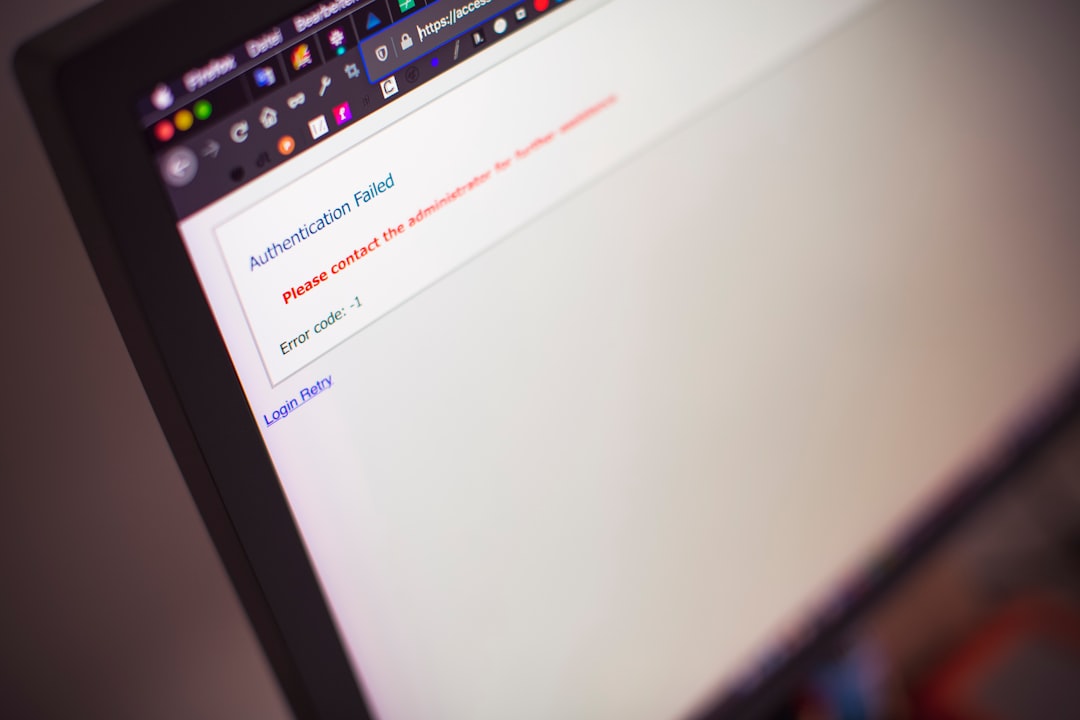
The WordPress Scheduled Maintenance Error is a common issue that many website owners encounter. It occurs when WordPress is performing routine maintenance tasks, such as updating plugins or themes, and the site is temporarily unavailable. This error can be frustrating for both website owners and visitors, as it can disrupt the user experience and potentially lead to lost traffic or revenue.
Addressing the WordPress Scheduled Maintenance Error promptly is crucial to ensure that your website remains accessible and functional. Ignoring the error or delaying its resolution can have negative consequences for your site’s performance and reputation. In this article, we will explore the causes of this error, troubleshoot it effectively, and provide tips on how to prevent it from occurring in the future.
There are several common causes of the WordPress Scheduled Maintenance Error. One of the main causes is outdated plugins or themes. When WordPress performs scheduled maintenance tasks, it checks for updates to plugins and themes installed on your site. If any of these updates are available, WordPress will attempt to update them automatically. However, if a plugin or theme is outdated or incompatible with the latest version of WordPress, it can cause the maintenance process to fail and result in the error.
The WordPress Scheduled Maintenance Error can also be caused by server issues or conflicts between different plugins or themes. Server issues can occur if your hosting provider is experiencing technical difficulties or if there are limitations on your server’s resources. Conflicts between plugins or themes can arise when two or more components of your site are not compatible with each other, causing errors during the maintenance process.
To troubleshoot the WordPress Scheduled Maintenance Error, you first need to identify the cause of the error. One way to do this is by checking for any recent changes made to your site, such as installing new plugins or themes. If you recently made any changes, try disabling those components and see if the error persists. If the error disappears after disabling a specific plugin or theme, you have likely found the cause of the error.
Another troubleshooting step is to check for any server issues. Contact your hosting provider and inquire about any ongoing maintenance or technical difficulties that may be affecting your site. They can provide you with information on any server-related issues and guide you on how to resolve them.
Once you have identified the cause of the WordPress Scheduled Maintenance Error, you can proceed with fixing it. If the error is caused by an outdated plugin or theme, the first step is to update them to their latest versions. You can do this by navigating to the “Plugins” or “Themes” section in your WordPress dashboard and checking for any available updates. If updates are available, click on the “Update” button next to each plugin or theme to install the latest version.
It is important to note that before making any changes to your site, it is crucial to back up your website’s files and database. This ensures that you have a copy of your site in case anything goes wrong during the troubleshooting process. There are several plugins available that can help you with this task, such as UpdraftPlus or BackupBuddy. Once you have backed up your site, you can proceed with updating the plugins or themes causing the error.
Prevention is always better than cure when it comes to the WordPress Scheduled Maintenance Error. Here are some tips to help you avoid encountering this error in the first place:
1. Keep your plugins and themes up-to-date: Regularly check for updates to your plugins and themes and install them promptly. Outdated components can cause conflicts and errors during the maintenance process.
2. Test new plugins and themes before installing them: Before adding a new plugin or theme to your site, make sure to test it on a staging environment or a local installation. This allows you to identify any compatibility issues before they affect your live site.
3. Use a reliable hosting provider: Choose a hosting provider that offers reliable and stable servers. A good hosting provider will have regular maintenance schedules and provide support in case of any server-related issues.
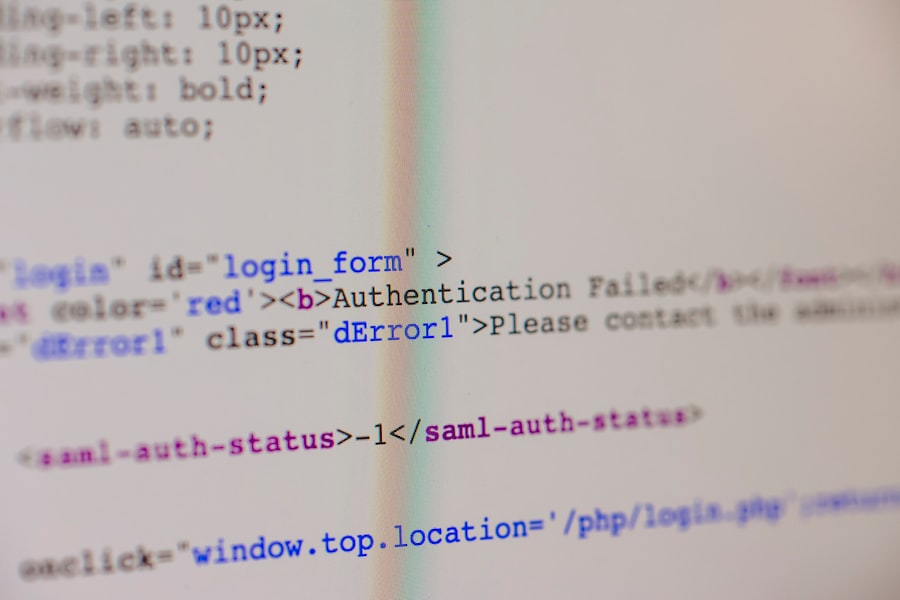
In addition to the steps outlined above, there are some additional tricks you can try to fix the WordPress Scheduled Maintenance Error:
1. Clear your browser cache: Sometimes, the error may be caused by cached files in your browser. Clearing your browser cache can help resolve this issue.
2. Disable all plugins and enable them one by one: If you are unsure which plugin is causing the error, you can disable all plugins and enable them one by one to identify the culprit. This process may take some time, but it can help pinpoint the problematic plugin.
3. Seek professional help: If you have tried all the troubleshooting steps and are still unable to fix the error, it may be time to seek professional help. WordPress experts or developers can assist you in identifying and resolving the issue.
Optimizing your WordPress site for better performance can help prevent errors like the Scheduled Maintenance Error from occurring. Here are some tips to optimize your site:
1. Use a caching plugin: Caching plugins can improve your site’s loading speed by storing static versions of your pages and serving them to visitors instead of generating them dynamically each time.
2. Optimize images: Large image files can slow down your site’s loading speed. Use image optimization plugins or tools to compress and resize images without compromising their quality.
3. Minify CSS and JavaScript files: Minifying CSS and JavaScript files removes unnecessary characters and spaces, reducing their file size and improving your site’s loading speed.
Regularly updating your WordPress plugins and themes is crucial to avoid errors like the Scheduled Maintenance Error. Here’s how you can update them:
1. Navigate to the “Plugins” or “Themes” section in your WordPress dashboard.
2. Check for any available updates. If updates are available, click on the “Update” button next to each plugin or theme to install the latest version.
3. After updating, check your site for any errors or issues. If you encounter any problems, refer to the troubleshooting steps outlined earlier in this article.
Before making any changes to your WordPress site, it is essential to back up your website’s files and database. Here’s a step-by-step guide on how to do it:
1. Install a backup plugin such as UpdraftPlus or BackupBuddy.
2. Activate the plugin and navigate to its settings page.
3. Configure the backup settings according to your preferences, including the frequency of backups and where you want to store them (e.g., cloud storage, email).
4. Initiate a manual backup by clicking on the “Backup Now” button.
5. Once the backup is complete, verify that you can access and restore the backup files if needed.
In conclusion, addressing the WordPress Scheduled Maintenance Error promptly is crucial for maintaining a healthy website. By understanding the causes of the error, troubleshooting it effectively, and following best practices for preventing it from occurring in the future, you can ensure that your site remains accessible and functional for your visitors. Regularly updating plugins and themes, optimizing your site for better performance, and backing up your site regularly are essential steps in maintaining a healthy WordPress site. Remember, seeking professional help is always an option if you are unable to resolve the error on your own. Take action and address any errors promptly to ensure the smooth operation of your WordPress site.
If you’re looking to fix the WordPress scheduled maintenance error, it’s crucial to also consider the overall security of your website. In this comprehensive guide to website security, you’ll find valuable tips and tools for hacker-proofing your WordPress site. From understanding the threat landscape to mitigating WordPress risks, this article from HackWP provides essential insights to fortify your WordPress fortress. Check it out here.
The WordPress scheduled maintenance error is an error message that appears when WordPress is unable to complete a scheduled maintenance task.
The WordPress scheduled maintenance error can be caused by a number of factors, including server issues, plugin conflicts, and outdated WordPress software.
To fix the WordPress scheduled maintenance error, you can try disabling all plugins and then re-enabling them one by one to identify the conflicting plugin. You can also try updating WordPress to the latest version, or contacting your web host for assistance.
If you are unable to fix the WordPress scheduled maintenance error on your own, you may want to consider hiring a professional WordPress developer or contacting WordPress support for assistance.
To prevent the WordPress scheduled maintenance error from occurring in the future, you should regularly update WordPress and all plugins to their latest versions, and ensure that your web host is providing reliable and stable server support.