Physical Address
304 North Cardinal St.
Dorchester Center, MA 02124
Physical Address
304 North Cardinal St.
Dorchester Center, MA 02124
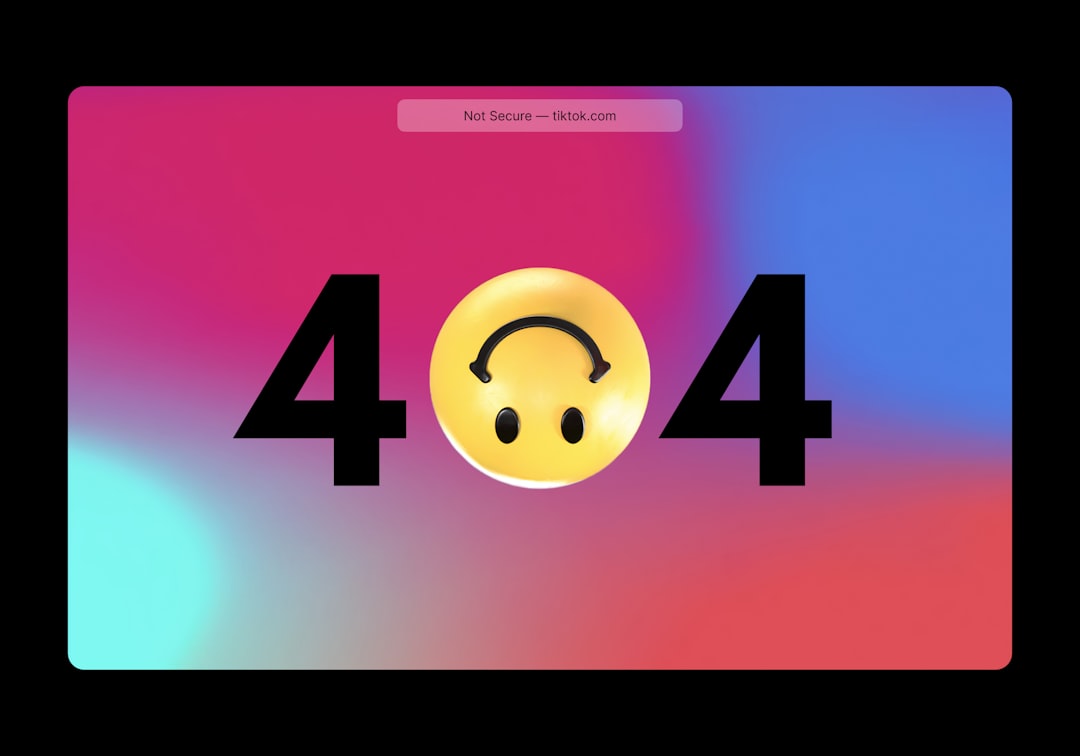
When you encounter the “Failed to Open Stream” error in WordPress, it means that the system is unable to access a specific file or directory that it needs to function properly. This error message is often accompanied by a message that indicates the file or directory that the system is trying to access. The error can occur for a variety of reasons, including incorrect file permissions, outdated WordPress core or plugin files, conflicts with themes or plugins, syntax errors in WordPress files, and more. Understanding the root cause of the error is crucial in order to effectively troubleshoot and resolve it.
The “Failed to Open Stream” error can be frustrating and confusing, especially for those who are not familiar with the inner workings of WordPress. However, with a bit of knowledge and patience, it is possible to diagnose and fix the issue. By understanding the various factors that can contribute to this error, you can take the necessary steps to resolve it and get your WordPress site back up and running smoothly.
One of the most common causes of the “Failed to Open Stream” error in WordPress is incorrect file and folder permissions. When the system does not have the proper permissions to access a file or directory, it will result in this error message. To check and adjust file and folder permissions in WordPress, you can use an FTP client or a file manager provided by your web hosting service.
When checking file and folder permissions, it is important to ensure that the files and directories have the correct ownership and permissions settings. The recommended permissions for files are typically 644 or 640, while directories should have permissions set to 755 or 750. If you are unsure about the correct permissions settings, you can consult with your web hosting provider or refer to the WordPress documentation for guidance. By ensuring that the files and directories have the appropriate permissions, you can eliminate this common cause of the “Failed to Open Stream” error and prevent it from occurring in the future.
Outdated WordPress core files and plugins can also contribute to the “Failed to Open Stream” error. Over time, new versions of WordPress core files and plugins are released to address bugs, security vulnerabilities, and compatibility issues. If you encounter this error, it is important to check for updates to both the WordPress core files and any installed plugins.
To update the WordPress core files, you can navigate to the Dashboard and click on the Updates link. From there, you can check for available updates and install them as needed. For plugins, you can go to the Plugins section in the Dashboard and check for updates for each installed plugin. By keeping your WordPress core files and plugins up to date, you can ensure that your site is running on the latest stable versions and minimize the risk of encountering the “Failed to Open Stream” error.
Conflicts with themes and plugins can also trigger the “Failed to Open Stream” error in WordPress. When multiple themes or plugins are installed on a site, there is a possibility that they may not be compatible with each other, leading to errors such as this one. To troubleshoot theme and plugin conflicts, you can start by deactivating all plugins and switching to a default WordPress theme, such as Twenty Twenty-One.
After deactivating all plugins and switching themes, you can then reactivate each plugin one by one and switch back to your original theme to identify which one is causing the conflict. This process of elimination can help pinpoint the specific theme or plugin that is triggering the error. Once you have identified the problematic theme or plugin, you can either update it to a newer version or seek an alternative that is compatible with your WordPress setup.
Syntax errors in WordPress files, such as functions.php or wp-config.php, can also lead to the “Failed to Open Stream” error. These errors typically occur when there are typos, missing semicolons, or other syntax mistakes in the code. To check for syntax errors, you can use a code editor or an integrated development environment (IDE) that provides syntax highlighting and error checking features.
By carefully reviewing your WordPress files for syntax errors and correcting any mistakes that are found, you can eliminate this potential cause of the “Failed to Open Stream” error. It is important to pay close attention to details when reviewing code for syntax errors, as even a small typo or missing character can result in this error message.

If you have tried all of the above methods and are still encountering the “Failed to Open Stream” error in WordPress, using FTP (File Transfer Protocol) can be a helpful way to resolve the issue. With FTP access, you can directly access your site’s files and make necessary adjustments to troubleshoot the error.
Using an FTP client, you can navigate to the specific file or directory that is triggering the error and check its permissions settings, review its code for syntax errors, or make any other necessary modifications. By having direct access to your site’s files through FTP, you can take a hands-on approach to resolving the “Failed to Open Stream” error and implement targeted solutions based on your findings.
In some cases, persistent “Failed to Open Stream” errors in WordPress may require professional assistance from experienced developers or support specialists. If you have exhausted all available troubleshooting methods and are still unable to resolve the error, seeking help from professionals who specialize in WordPress development and maintenance can provide valuable insights and solutions.
Professional developers can conduct a thorough review of your site’s setup, identify any underlying issues that may be contributing to the error, and implement advanced troubleshooting techniques to resolve it. Additionally, they can provide guidance on best practices for maintaining your WordPress site and preventing similar errors from occurring in the future.
In conclusion, understanding the various factors that can contribute to the “Failed to Open Stream” error in WordPress is essential for effectively diagnosing and resolving it. By checking file and folder permissions, updating WordPress core and plugins, troubleshooting theme and plugin conflicts, checking for syntax errors in WordPress files, using FTP for direct access to site files, and seeking professional help when needed, you can address this error and ensure that your WordPress site operates smoothly and securely. With patience and persistence, you can overcome this error and maintain a stable and reliable online presence with your WordPress site.
If you’re looking to enhance your WordPress website’s security, you might also be interested in learning about common misconceptions and myths related to WordPress security. Check out this insightful article on WordPress Security Myths Busted: Debunking Common Misconceptions for valuable insights and tips on safeguarding your site.
The “Failed to Open Stream” error in WordPress is a common error that occurs when the system is unable to open a file or resource that it needs to complete a task. This error can occur for a variety of reasons, such as incorrect file permissions, missing files, or incorrect file paths.
Some common causes of the “Failed to Open Stream” error in WordPress include incorrect file permissions, missing or corrupted files, incorrect file paths in the code, and issues with the server configuration.
To fix the “Failed to Open Stream” error in WordPress, you can try the following solutions:
1. Check file permissions and ensure they are set correctly.
2. Verify that the file or resource exists and is not missing or corrupted.
3. Double-check the file paths in your code to ensure they are accurate.
4. Check for any server configuration issues that may be causing the error.
Yes, there are several plugins and tools available that can help diagnose and fix the “Failed to Open Stream” error in WordPress. Some popular options include the WP-Filebase plugin, the Debug Bar plugin, and the Query Monitor plugin. These tools can help identify the root cause of the error and provide guidance on how to fix it.
If you have tried the common solutions and are still unable to fix the “Failed to Open Stream” error in WordPress, it may be time to seek professional help. A WordPress developer or a technical support team can help diagnose the issue and provide a tailored solution to fix the error.