Physical Address
304 North Cardinal St.
Dorchester Center, MA 02124
Physical Address
304 North Cardinal St.
Dorchester Center, MA 02124
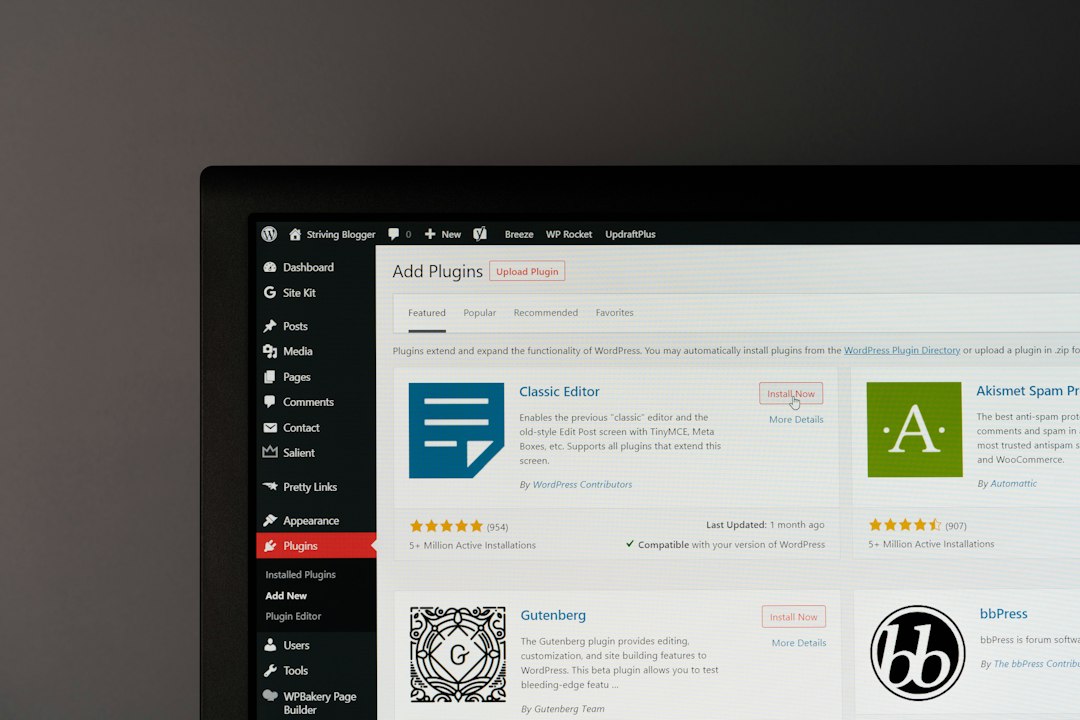
In today’s digital age, having a secure website is of utmost importance. With the increasing number of cyber threats and attacks, it is crucial for website owners to ensure that their websites are protected from potential vulnerabilities. One common issue that WordPress users may encounter is the ERR_SSL_PROTOCOL_ERROR. This error occurs when there is a problem with the SSL/TLS protocol, which is responsible for encrypting data transmitted between a website and its visitors. In this article, we will delve into the causes of ERR_SSL_PROTOCOL_ERROR in WordPress and explore various solutions to resolve this issue.
The ERR_SSL_PROTOCOL_ERROR is an error message that appears when there is an issue with the SSL/TLS protocol used to establish a secure connection between a website and its visitors. This error can occur due to various reasons, such as an outdated SSL certificate, misconfiguration of SSL settings, or compatibility issues with the browser being used.
To identify if you are experiencing the ERR_SSL_PROTOCOL_ERROR, you may encounter a message similar to “Your connection is not private” or “This site can’t provide a secure connection.” Additionally, your browser may display a warning sign or indicate that the website’s SSL certificate is not valid.
An SSL certificate plays a crucial role in securing your website and establishing trust with your visitors. It encrypts data transmitted between your website and its users, ensuring that sensitive information remains private and protected.
To check the validity of your SSL certificate, you can use online tools such as SSL Checker or SSL Shopper. These tools will analyze your certificate and provide information on its validity, expiration date, and issuer.
In addition to checking the validity of your SSL certificate, it is also important to ensure that it is properly configured. Misconfiguration of SSL settings can lead to compatibility issues and result in the ERR_SSL_PROTOCOL_ERROR. You can review your SSL configuration by accessing your website’s server settings or contacting your hosting provider for assistance.
Keeping your WordPress installation and plugins up to date is crucial for maintaining a secure website. Updates often include security patches and bug fixes that address vulnerabilities and improve the overall performance of your website.
To update WordPress, you can navigate to the “Updates” section in your WordPress dashboard. Here, you will find any available updates for your WordPress core, themes, and plugins. Simply click on the “Update Now” button to install the latest version.
Updating plugins follows a similar process. In your WordPress dashboard, go to the “Plugins” section and check for any available updates. Click on the “Update Now” button next to each plugin to install the latest version.
By regularly updating WordPress and its plugins, you can ensure that your website is equipped with the latest security features and patches, reducing the risk of encountering the ERR_SSL_PROTOCOL_ERROR.
Clearing your browser cache and cookies can help resolve various issues, including the ERR_SSL_PROTOCOL_ERROR. Cached data and cookies can sometimes interfere with the SSL/TLS handshake process, causing connection errors.
To clear your browser cache and cookies, you can access the settings or preferences section of your browser. Look for options related to clearing browsing data or history. Select the appropriate checkboxes for cache and cookies, then click on the “Clear” or “Delete” button to remove the stored data.
Clearing your browser cache and cookies not only helps resolve SSL-related issues but also improves overall browsing performance by removing unnecessary data.

In some cases, compatibility issues between certain SSL/TLS protocol versions and browsers can trigger the ERR_SSL_PROTOCOL_ERROR. By disabling specific protocol versions, you can potentially resolve this issue.
To disable SSL/TLS protocol versions, you will need to access your website’s server settings or configuration file. Look for the SSL/TLS settings section and locate the options for protocol versions. Disable any versions that are causing compatibility issues, such as SSL 2.0 or SSL 3.0.
It is important to note that disabling certain protocol versions may impact the overall security of your website. It is recommended to consult with a professional or your hosting provider before making any changes to your SSL/TLS settings.
The server configuration and firewall settings can also contribute to the occurrence of the ERR_SSL_PROTOCOL_ERROR. Misconfigured server settings or overly strict firewall rules can prevent the SSL/TLS handshake from completing successfully.
To check your server configuration, you can access your website’s server settings or consult with your hosting provider. Ensure that the SSL/TLS settings are properly configured and compatible with your website.
Firewall settings can be adjusted to allow incoming and outgoing SSL/TLS connections. Consult with your hosting provider or a network administrator to review and modify firewall rules if necessary.
By ensuring that your server configuration and firewall settings are properly set up, you can minimize the chances of encountering the ERR_SSL_PROTOCOL_ERROR.
Sometimes, the ERR_SSL_PROTOCOL_ERROR may be specific to a particular browser or device. Compatibility issues between certain browsers and SSL/TLS protocols can result in connection errors.
If you encounter the ERR_SSL_PROTOCOL_ERROR on a specific browser, try accessing your website using a different browser or device. This will help determine if the issue is browser-specific or if it persists across different platforms.
By using a different browser or device, you can potentially bypass compatibility issues and establish a secure connection to your website.
If you have exhausted all other solutions and are still experiencing the ERR_SSL_PROTOCOL_ERROR, it is recommended to contact your hosting provider for support. They have the expertise and resources to assist you in resolving any SSL-related issues.
When contacting your hosting provider, provide them with detailed information about the error you are encountering, including any error messages or warnings displayed by your browser. This will help them diagnose the issue more effectively and provide you with the necessary guidance to resolve it.
If your website does not have an SSL certificate installed or is not using HTTPS, it is highly recommended to do so. An SSL certificate encrypts data transmitted between your website and its visitors, ensuring that sensitive information remains secure.
To install an SSL certificate, you can obtain one from a trusted certificate authority (CA) or through your hosting provider. Once you have obtained the certificate, follow the instructions provided by your hosting provider to install it on your server.
Enabling HTTPS requires configuring your website to use SSL/TLS encryption. This can be done by updating your website’s settings or using a plugin specifically designed for this purpose. Consult with your hosting provider or refer to WordPress documentation for detailed instructions on enabling HTTPS.
By installing an SSL certificate and enabling HTTPS, you can establish a secure connection with your visitors and prevent the ERR_SSL_PROTOCOL_ERROR from occurring.
After implementing the necessary solutions to resolve the ERR_SSL_PROTOCOL_ERROR, it is important to test your SSL/TLS connection to ensure that it is functioning correctly.
There are various online tools available that can help you test the security of your website’s SSL/TLS connection. These tools analyze your website’s configuration and provide detailed reports on its security vulnerabilities and weaknesses.
By regularly testing your SSL/TLS connection, you can identify any potential issues or vulnerabilities and take appropriate measures to address them, ensuring that your website remains secure.
In conclusion, having a secure website is essential in today’s digital landscape. The ERR_SSL_PROTOCOL_ERROR in WordPress can be a frustrating issue to encounter, but with the right knowledge and solutions, it can be resolved effectively.
By understanding the causes of the ERR_SSL_PROTOCOL_ERROR and implementing the solutions outlined in this article, you can ensure that your website is protected from potential vulnerabilities and establish a secure connection with your visitors. Take action today to secure your website and provide a safe browsing experience for your users.
If you’re struggling with the ERR_SSL_PROTOCOL_ERROR in WordPress, you may find this article on “Fixing ERR_SSL_PROTOCOL_ERROR in WordPress” helpful. It provides step-by-step instructions on how to troubleshoot and resolve this common SSL error. Check it out here for valuable insights and solutions to ensure your website’s security.
ERR_SSL_PROTOCOL_ERROR is an error message that appears when there is an issue with the SSL/TLS certificate of a website. It means that the browser is unable to establish a secure connection with the website due to an outdated or misconfigured SSL/TLS certificate.
ERR_SSL_PROTOCOL_ERROR in WordPress can be caused by a number of factors, including an expired SSL/TLS certificate, incorrect SSL/TLS settings, outdated browser, or conflicts with plugins or themes.
To fix ERR_SSL_PROTOCOL_ERROR in WordPress, you can try several solutions such as renewing your SSL/TLS certificate, checking your SSL/TLS settings, updating your browser, disabling conflicting plugins or themes, or contacting your hosting provider for assistance.
To renew your SSL/TLS certificate, you can contact your SSL/TLS provider or hosting provider and follow their instructions. You may need to generate a new CSR (Certificate Signing Request) and install the new certificate on your server.
To check your SSL/TLS settings, you can use an online SSL checker tool or check your website’s SSL/TLS settings in your hosting account or WordPress dashboard. Make sure that your SSL/TLS certificate is valid and installed correctly, and that your website is using HTTPS.
To disable conflicting plugins or themes, you can deactivate them one by one and check if the ERR_SSL_PROTOCOL_ERROR is resolved. If you are unable to access your WordPress dashboard, you can disable plugins or themes via FTP or cPanel by renaming the plugin or theme folder.
If none of the solutions work, you can contact your hosting provider or SSL/TLS provider for assistance. They may be able to help you troubleshoot the issue and fix ERR_SSL_PROTOCOL_ERROR in WordPress.