Physical Address
304 North Cardinal St.
Dorchester Center, MA 02124
Physical Address
304 North Cardinal St.
Dorchester Center, MA 02124
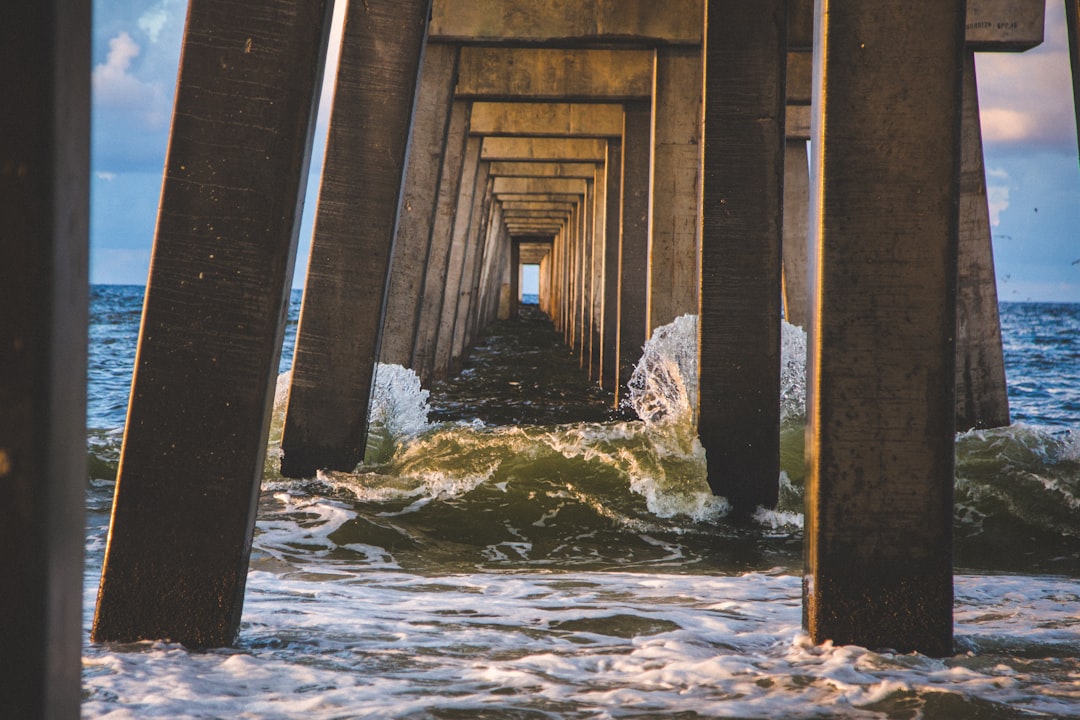
Users can create dynamic and engaging layouts with the WordPress block editor by utilizing the Gutenberg Column Block feature. Without requiring additional plugins or custom coding, it provides a flexible way to arrange content into multiple columns, enhancing visual appeal. Content can be readily divided into two or more columns, with column widths and alignments easily adjustable, and different content types can be included in each column.
Creating intricate page layouts for things like pricing tables, feature displays for products, and team member bios is made easier with this functionality. The Column Block, which was included in WordPress 5.0’s Gutenberg editor, is intended to offer an easy-to-use and intuitive editing interface. It is just one of many blocks available in the Gutenberg editor, which focuses on easily customizable and manipulable content blocks.
For both inexperienced and seasoned WordPress users aiming to improve the design of their websites, the Column Block is a helpful tool for producing aesthetically pleasing and responsive layouts. One Block with Many Columns. The Column Block’s ability to create multiple columns inside of a single block is one of its primary features. In accordance with their unique layout requirements, users can now divide their content into two, three, or more columns. Columns that can be personalized. Precise control over the content layout is possible because each column can be individually adjusted for width and alignment.
Moreover, users can add a multitude of content types, including headings, lists, buttons, videos, and more, by using the Column Block, which allows other blocks to be included within each column. The creation of layouts is simple & responsive. Layouts will appear fantastic on all devices thanks to the Column Block’s support for responsive design. Without the need for special coding or outside plugins, this makes it simple to create intricate & eye-catching layouts.
There are a few tricks that can help you get the most out of this useful tool when using the Column Block to create eye-catching layouts. First & foremost, before you begin adding content to the columns, make sure your layout is well thought out. Consider your page’s general layout as well as the way you want to organize your content into distinct sections. Think about the information hierarchy and the way you want your visitors to navigate the page. Start by adding the Column Block to your page and dividing it into the desired number of columns once you have a clear plan in mind.
Next, start filling each column with content while maintaining the overall layout’s visual harmony and flow. An eye-catching design that draws visitors in is achieved by combining headings, text, photos, and other content types. Try out various column alignments and widths to determine which arrangement works best for your content. The Column Block’s support for responsive design, which guarantees that layouts look fantastic on all devices—from desktops to smartphones—is one of its main advantages. Considering responsiveness from the beginning is crucial when using the Column Block in your design.
To make sure your layout works and looks good on a range of screen sizes, start by testing it on different devices. To modify column widths & alignments for various devices, utilize the Column Block’s available options. Taking into account how the content in each column will adjust to various screen sizes is a crucial part of using the Column Block for responsive design.
To keep content readable and visually appealing on smaller screens, you might need to make adjustments to the font size, image dimensions, and spacing. Visitors visiting your website on any device can have a smooth and delightful experience if you use the Column Block to implement responsive design in a proactive manner. You can add multimedia content to your layouts with great ease using the Column Block. The Column Block makes it simple to include multimedia elements like audio clips, image galleries, and videos alongside text and other types of content. Think about how these components can improve your overall design and draw in visitors when you add multimedia content to Column Blocks.
A video introducing your product or service, for instance, could be shown in one column, and supporting text and images would be shown in another. One alternative would be to use a different column to list client endorsements or project specifics and use the first column as an image gallery for your portfolio. You can make visually striking and captivating layouts that draw in viewers by fusing multimedia content with other kinds of content inside Column Blocks.
Appropriate Content Arrangement. You may clearly define a structure for your visitors to follow and efficiently arrange your content by using Column Blocks. This can facilitate visitors’ search for what they’re looking for and help to clear up any confusion. Adding Visual Appeal. In addition to efficiently arranging the content, think about utilizing design components like color palettes, font selections, and spacing to produce a unified and eye-catching arrangement inside your Column Blocks.
You may improve user experience and entice users to explore your website further by paying attention to these little details and creating a polished, professional appearance. Establishing a Formal Appearance. You can make a professional-looking website that engages users and entices them to explore further by combining well-organized content with eye-catching design elements. This will eventually increase conversions and sales by helping you gain the audience’s confidence and trust. Despite being a strong tool for designing eye-catching layouts, users may run into a few common problems when utilizing the Column Block. One frequent problem is responsiveness, where columns might not show up as intended on specific screens or devices.
Make sure you have configured the column widths and alignments for various devices in the Column Block settings in order to troubleshoot this issue. Another prevalent problem is content alignment in columns, where pictures or text might not show up as intended. Make sure that all of the content in each column has the same alignment settings, and if not, think about adjusting the padding or margins to resolve this problem. Also, in the event that you are having problems with multimedia content in columns—for example, galleries of images or videos—make sure you have the right settings chosen for these components inside the corresponding blocks.
To sum up, the WordPress block editor’s Gutenberg Column Block is an effective tool for designing captivating and dynamic layouts. Users can simply arrange content into multiple columns and include different kinds of multimedia content thanks to its adaptable features and support for responsive design. Through adherence to recommended practices for designing with Column Blocks and resolving typical problems, users can produce aesthetically pleasing layouts that augment user experience & captivate their target audience.
If you’re interested in learning more about how to elevate your WordPress site with SEO and marketing brilliance, check out the article “The Zenith Zone: Elevating Your WordPress Site with SEO and Marketing Brilliance” on HackWP. This article provides valuable insights and tips for optimizing your site for search engines and maximizing your marketing efforts to reach a wider audience. It’s a great complement to the tips and techniques for creating stunning layouts with Gutenberg’s Column Block. Source
Gutenberg’s Column Block is a feature in the WordPress Gutenberg editor that allows users to create multi-column layouts within their content.
To add a Column Block in Gutenberg, simply click on the (+) icon to add a new block, then search for “Column” and select the Column Block option.
Yes, you can customize the layout of the Column Block by adjusting the column widths, adding background colors or images, and adjusting the padding and margins.
Some tips for creating stunning layouts with Gutenberg’s Column Block include using a consistent color scheme, balancing the content in each column, and utilizing the block’s customization options to create visually appealing designs.
Yes, the Column Block is responsive, meaning that the layout will adjust to different screen sizes and devices to ensure a consistent user experience.