Physical Address
304 North Cardinal St.
Dorchester Center, MA 02124
Physical Address
304 North Cardinal St.
Dorchester Center, MA 02124

The WordPress 502 Bad Gateway error occurs when a web server, acting as a gateway or proxy, receives an invalid response from an upstream server. This error manifests when a user attempts to access a website, and the server fails to process the request correctly. The 502 error can negatively impact user experience, potentially leading to decreased website traffic and lost business opportunities.
Typically, the 502 Bad Gateway error appears as a basic message on a blank screen, which can be challenging for non-technical users to interpret. It is crucial to understand that this error is generally not caused by the WordPress installation itself but rather by issues related to the web server or other backend systems. Identifying the common causes of the 502 Bad Gateway error is essential for effective troubleshooting and resolution.
By understanding the underlying factors contributing to this error, website administrators can take appropriate steps to address the issue and restore normal functionality to their WordPress sites.
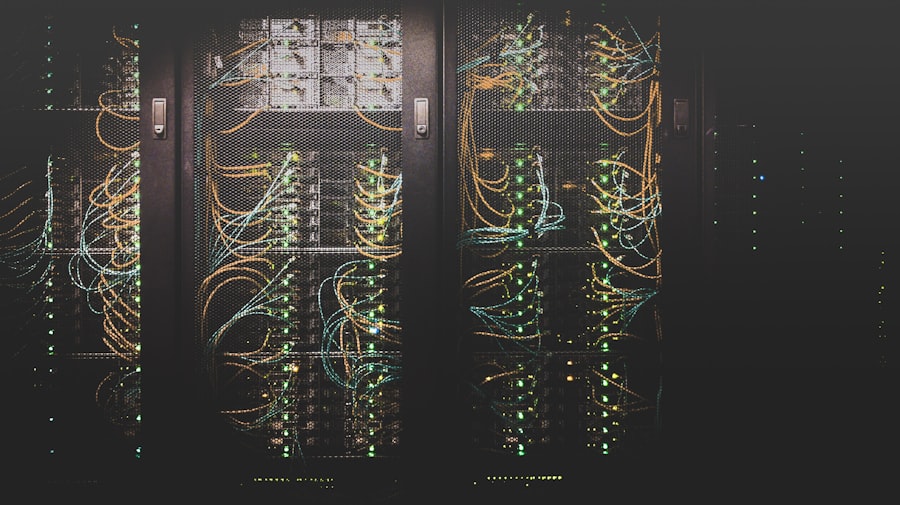
When you encounter the WordPress 502 Bad Gateway error, there are several troubleshooting steps you can take to resolve it. First, you can start by refreshing the page or trying to access your website from a different browser to rule out any temporary connectivity issues. If the error persists, you can try clearing your browser cache and cookies, as these can sometimes cause conflicts with your website’s server.
Another troubleshooting step is to restart your web server or proxy server, as this can help resolve any temporary issues with server connectivity. Additionally, checking for any recent updates or changes to your website or server configuration can help identify the source of the problem. If you have recently installed or updated any plugins or themes, you can try disabling them to see if the error is resolved.
One effective way to troubleshoot and diagnose the WordPress 502 Bad Gateway error is by checking your server logs and error logs. Server logs provide detailed information about the requests and responses that are processed by your web server, while error logs specifically track any errors or issues that occur during the server’s operation. By reviewing these logs, you can often identify the specific cause of the 502 Bad Gateway error and take targeted steps to resolve it.
In WordPress, you can access your server logs and error logs through your hosting provider’s control panel or by using an FTP client to access your server files. Look for any entries related to the 502 Bad Gateway error, such as connection timeouts, gateway errors, or failed requests. These entries can provide valuable insights into the root cause of the issue and help you determine the best course of action for resolving it.
WordPress offers a wide range of plugins that can help you diagnose and fix the 502 Bad Gateway error. One popular plugin for troubleshooting server issues is WP Server Health Stats, which provides detailed information about your server’s performance, including CPU usage, memory usage, and server load. By monitoring these metrics, you can identify any potential issues that may be causing the 502 Bad Gateway error and take proactive steps to address them.
Another useful plugin is Query Monitor, which allows you to track and analyze all database queries performed by your WordPress site. This can help you identify any slow or inefficient queries that may be contributing to server overload and causing the 502 Bad Gateway error. Additionally, plugins like WP-Optimize can help you clean up your WordPress database and optimize its performance, which can reduce the likelihood of encountering server-related errors.

If you have tried troubleshooting and optimizing your WordPress site but continue to encounter persistent 502 Bad Gateway errors, it may be time to seek professional help. A qualified web developer or system administrator can conduct a thorough review of your website’s server configuration, performance metrics, and backend systems to identify any underlying issues that may be causing the error. They can also provide targeted recommendations for optimizing your site’s performance and stability to prevent future occurrences of this issue.
Additionally, your hosting provider’s support team can often provide valuable insights and assistance in resolving server-related errors like the 502 Bad Gateway error. They can review your server logs, monitor your website’s performance, and make recommendations for optimizing your hosting environment to improve stability and reliability. By seeking professional help, you can gain peace of mind knowing that experienced professionals are working to resolve the issue and prevent it from impacting your website’s performance in the future.
If you’re looking to prioritize security in your WordPress hosting provider, you may want to check out this article on prioritizing security in your WordPress hosting provider checklist. It provides valuable insights into navigating hosting options for a safer WordPress experience and ensuring that your website is protected from potential threats.
The WordPress 502 Bad Gateway error is an HTTP status code that indicates that one server on the internet received an invalid response from another server.
The WordPress 502 Bad Gateway error can be caused by issues with the server, the network, or the website itself. Common causes include server overload, misconfigured server settings, and issues with the website’s code or plugins.
To fix the WordPress 502 Bad Gateway error, you can try refreshing the page, clearing your browser cache, and checking your internet connection. If the error persists, you can also try restarting your server, disabling plugins, and checking for server configuration issues.
If you have tried the basic troubleshooting steps and are still experiencing the WordPress 502 Bad Gateway error, it may be time to seek professional help. This could include reaching out to your web hosting provider, a WordPress developer, or a system administrator for further assistance.