Physical Address
304 North Cardinal St.
Dorchester Center, MA 02124
Physical Address
304 North Cardinal St.
Dorchester Center, MA 02124

When you encounter the “WordPress Page Not Found Error,” it means that the server is unable to locate the page you are trying to access. This can happen for a variety of reasons, including issues with the permalink structure, redirects, or outdated plugins. It is important to understand that this error does not necessarily mean that the page does not exist, but rather that the server is having trouble locating it. This can be frustrating for both website owners and visitors, as it can disrupt the user experience and lead to a loss of traffic and potential customers.
The “WordPress Page Not Found Error” is commonly known as a 404 error, which is an HTTP status code that indicates that the server was unable to find the requested page. This can happen for a number of reasons, including broken links, incorrect permalink settings, or issues with the .htaccess file. Understanding the root cause of this error is crucial in order to effectively troubleshoot and resolve it. By identifying the specific issue causing the 404 error, you can take the necessary steps to fix it and ensure that your website is running smoothly and efficiently.
When troubleshooting the “WordPress Page Not Found Error,” it is important to start by checking for any broken links or incorrect permalink settings. Broken links can occur when a page is moved or deleted without updating the corresponding links, leading to a 404 error when visitors try to access the page. By using a link checker tool or plugin, you can identify and fix any broken links on your website, ensuring that visitors are able to navigate your site without encountering any errors.
Another common cause of the “WordPress Page Not Found Error” is incorrect permalink settings. Permalinks are the permanent URLs for your website’s pages and posts, and if they are not configured correctly, it can lead to 404 errors when visitors try to access your content. By navigating to the Permalinks settings in your WordPress dashboard, you can ensure that the correct permalink structure is selected and save your changes to update the settings. This simple step can often resolve the 404 error and ensure that your pages are accessible to visitors.
Permalinks play a crucial role in the accessibility and search engine optimization of your WordPress website. When encountering the “WordPress Page Not Found Error,” it is important to check the permalink settings in order to ensure that they are configured correctly. By navigating to the Permalinks settings in your WordPress dashboard, you can review the available permalink structures and select the one that best suits your website’s needs.
Common permalink structures include “Plain,” “Day and name,” “Month and name,” “Numeric,” “Post name,” and “Custom Structure.” The “Post name” structure is often recommended for its simplicity and SEO-friendly nature, as it includes the title of the post in the URL. Once you have selected the desired permalink structure, be sure to save your changes to update the settings. By ensuring that your permalinks are configured correctly, you can help prevent the occurrence of the “WordPress Page Not Found Error” and ensure that visitors are able to access your content without any issues.
In addition to selecting the appropriate permalink structure, it is also important to regularly check for any broken links on your website. Broken links can lead to 404 errors when visitors try to access your content, causing frustration and potentially driving them away from your site. By using a link checker tool or plugin, you can identify and fix any broken links, ensuring that visitors are able to navigate your website without encountering any errors.
Redirects can be a useful tool for fixing the “WordPress Page Not Found Error” by directing visitors from an old or non-existent URL to a new, active one. This can be particularly helpful when you have moved or deleted a page on your website, as it allows you to seamlessly redirect visitors to the new location of the content without encountering a 404 error. By using a plugin such as Redirection or Yoast SEO, you can easily set up redirects for any outdated or removed pages on your website, ensuring that visitors are able to access the content they are looking for without any issues.
In addition to setting up individual redirects for specific pages, you can also create a custom 404 error page to provide visitors with helpful information and navigation options when they encounter a page not found error. By customizing your 404 error page with a friendly message and links to popular pages on your website, you can help keep visitors engaged and prevent them from leaving your site due to a frustrating error. This can also help improve the overall user experience and encourage visitors to explore more of your content.
Outdated versions of WordPress and plugins can often lead to the “WordPress Page Not Found Error,” as they may contain bugs or compatibility issues that cause 404 errors. By regularly updating your WordPress core software and plugins to their latest versions, you can help prevent this error from occurring and ensure that your website is running smoothly and securely. WordPress updates often include bug fixes and improvements that can address issues related to 404 errors, making it essential to stay up to date with the latest releases.
To update WordPress core software, simply navigate to the Dashboard and click on “Updates” to check for any available updates. If updates are available, you can click on “Update Now” to install them and ensure that your website is running the latest version of WordPress. Similarly, you can update plugins by navigating to the Plugins section in your WordPress dashboard and clicking on “Update Now” for any plugins with available updates. By keeping both WordPress core software and plugins up to date, you can help prevent the occurrence of the “WordPress Page Not Found Error” and ensure that your website is functioning optimally.
In addition to updating WordPress core software and plugins, it is also important to regularly review and remove any outdated or unused plugins from your website. Unused plugins can not only clutter your website’s backend but also pose security risks and potential compatibility issues that may lead to 404 errors. By removing unnecessary plugins and keeping only those that are actively maintained and essential for your website’s functionality, you can help reduce the likelihood of encountering the “WordPress Page Not Found Error” and ensure a smoother user experience for visitors.
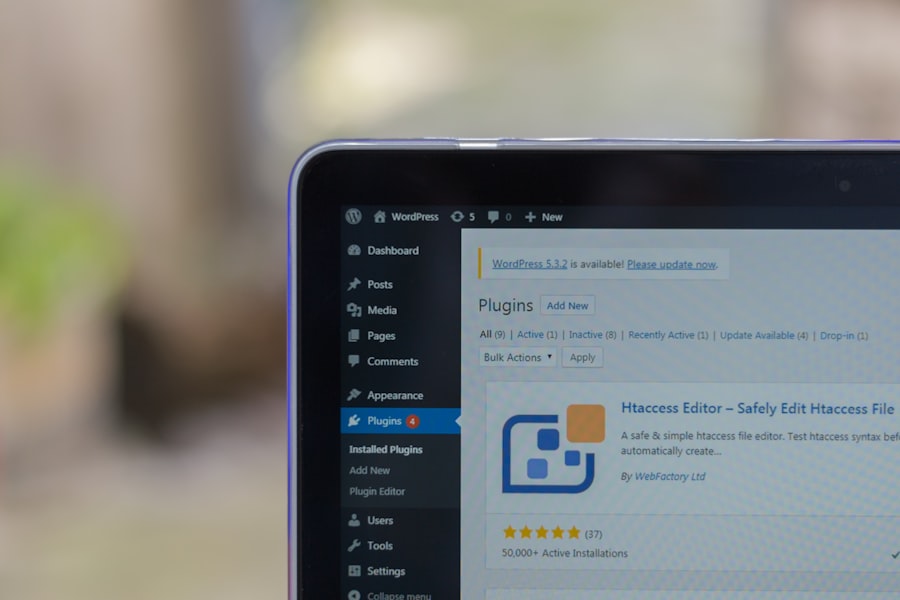
The .htaccess file is a powerful configuration file for Apache web servers that can be utilized to fix the “WordPress Page Not Found Error” by configuring redirects and rewriting rules. By accessing and editing the .htaccess file in your website’s root directory, you can implement various directives to control how URLs are handled and processed by the server. This includes setting up redirects for specific pages, customizing error pages, and defining rewrite rules to modify URL structures.
When using the .htaccess file to fix the “WordPress Page Not Found Error,” it is important to exercise caution and make backups of the file before making any changes. This will allow you to revert back to a previous version in case any issues arise from your modifications. Additionally, it is recommended to familiarize yourself with the syntax and directives used in .htaccess files in order to effectively implement the necessary changes without causing unintended consequences.
If you have exhausted all troubleshooting options and are still encountering persistent instances of the “WordPress Page Not Found Error,” it may be time to seek professional help from experienced developers or WordPress support services. Professional developers can conduct a thorough review of your website’s configuration, code, and server settings to identify any underlying issues that may be causing the 404 errors. They can also provide expert guidance on implementing advanced solutions such as server-side redirects, caching optimizations, and database repairs to resolve the error and improve your website’s performance.
In addition to seeking help from individual developers, there are also specialized WordPress support services and forums where you can seek assistance from a community of experienced users and developers. These platforms often provide valuable insights, troubleshooting tips, and step-by-step guidance for resolving complex WordPress issues such as the “WordPress Page Not Found Error.” By leveraging the expertise of professionals and experienced community members, you can gain valuable insights into potential solutions and best practices for addressing persistent 404 errors on your website.
In conclusion, understanding and troubleshooting the “WordPress Page Not Found Error” requires a systematic approach that involves checking permalinks, using redirects, updating WordPress and plugins, utilizing .htaccess files, and seeking professional help when needed. By addressing each potential cause of the error methodically and implementing appropriate solutions, you can ensure that your website remains accessible and user-friendly for visitors. With proactive maintenance and timely resolution of 404 errors, you can provide a seamless browsing experience for users while maintaining a positive online presence for your WordPress website.
If you’re struggling with the “WordPress Page Not Found Error,” you may also want to consider prioritizing security in your WordPress hosting decision. Check out this article on how to prioritize security in your WordPress hosting decision for valuable tips on keeping your website safe from potential hacks and errors.
The “WordPress Page Not Found Error” occurs when a user tries to access a page on a WordPress website that does not exist or cannot be found.
Common causes of the “WordPress Page Not Found Error” include incorrect permalinks settings, deleted or moved pages, and issues with the .htaccess file.
To troubleshoot the “WordPress Page Not Found Error,” you can start by checking the permalink settings, ensuring that the page exists and is published, and regenerating the .htaccess file.
To fix the “WordPress Page Not Found Error” caused by incorrect permalinks settings, you can go to the WordPress dashboard, navigate to Settings > Permalinks, and then select a different permalink structure. After saving the changes, you can test if the error is resolved.
If the “WordPress Page Not Found Error” persists after troubleshooting, you can try disabling any recently added plugins or themes, restoring the default .htaccess file, or reaching out to your web hosting provider for further assistance.