Physical Address
304 North Cardinal St.
Dorchester Center, MA 02124
Physical Address
304 North Cardinal St.
Dorchester Center, MA 02124
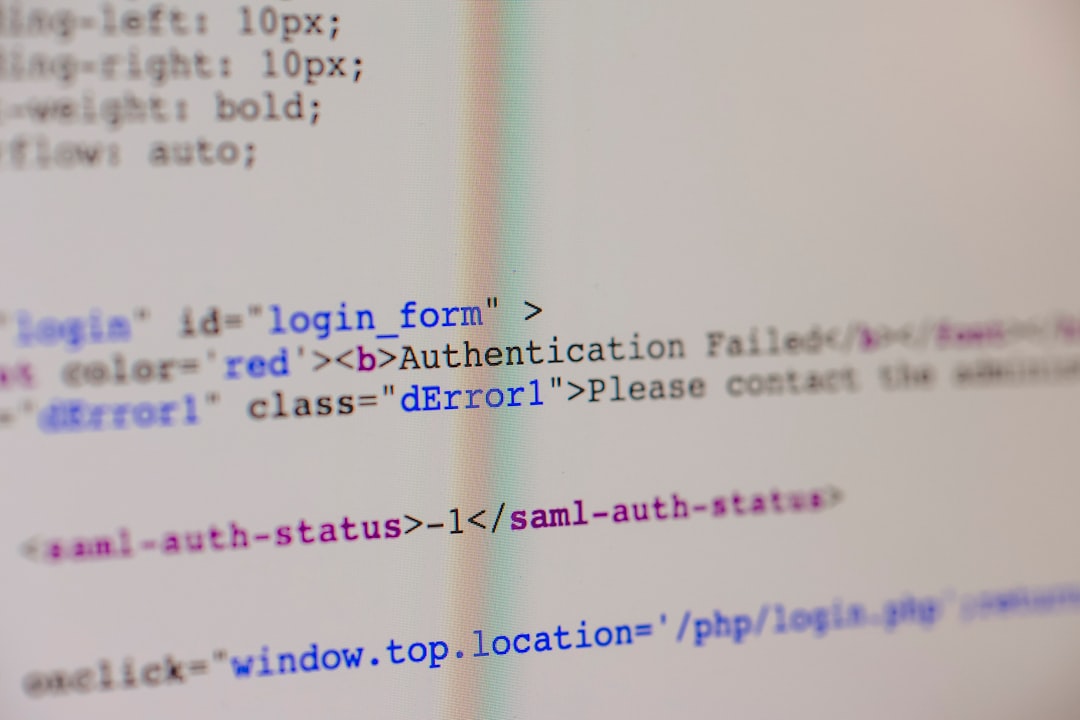
Have you ever encountered an HTTP Error 403 while trying to access your WordPress site? This error message indicates that you don’t have permission to access the requested page or resource. It can be frustrating and confusing, especially if you’re not familiar with the technical aspects of WordPress. In this blog post, we’ll explore the causes of HTTP Error 403 in WordPress and provide tips and tricks for fixing and avoiding it.
The most common cause of HTTP Error 403 is incorrect file permissions. When the file permissions are set incorrectly, the server denies access to the requested page or resource. Other causes of this error include plugin or theme conflicts, server misconfigurations, and security issues. It’s important to identify the root cause of the error to effectively fix it.
One common fix for HTTP Error 403 is to check and adjust file permissions. You can do this by accessing your site’s files through an FTP client and changing the permissions of the affected files or directories. Another fix is to disable plugins or switch to a default theme to identify conflicts. Sometimes, a plugin or theme may be causing the error, and disabling them can help resolve it. Clearing browser cache and cookies can also help resolve the error, as cached data may be causing conflicts.
If the common fixes don’t work, it’s important to troubleshoot the error further. This can involve checking server logs for any error messages related to the 403 error. It’s also important to review your site’s security settings and ensure that there are no restrictions in place that could be causing the error. Additionally, testing different browsers and devices can help determine if the error is specific to a certain browser or device.
There are several WordPress plugins available that can help fix HTTP Error 403. These plugins can help adjust file permissions, scan for security issues, and optimize server settings. Some popular plugins for fixing this error include Wordfence Security, Sucuri Security, and All In One WP Security & Firewall. These plugins provide a user-friendly interface and step-by-step instructions to help you resolve the error.
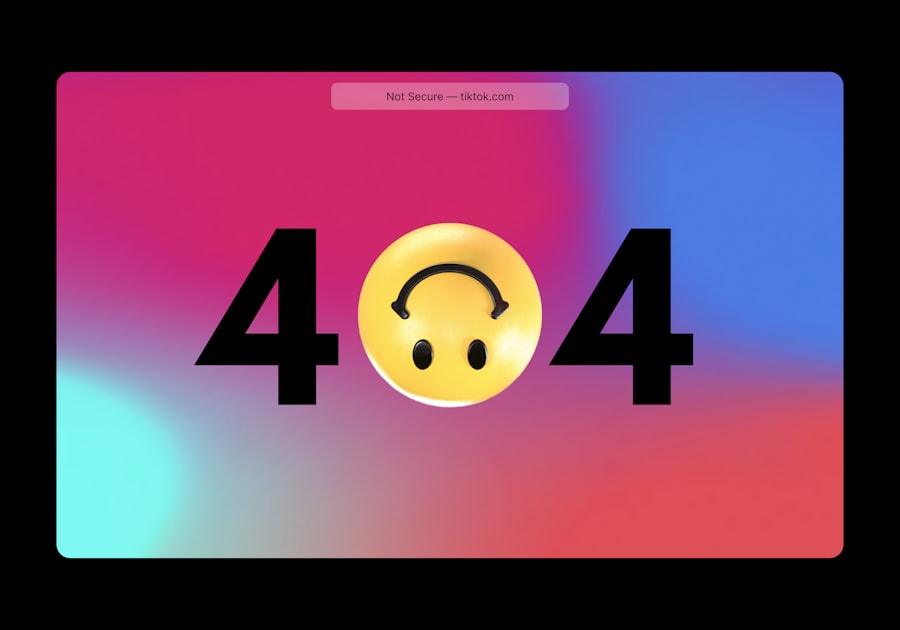
Prevention is always better than cure, so it’s important to take steps to avoid encountering HTTP Error 403 in the first place. Regularly updating WordPress core, themes, and plugins is crucial to avoid conflicts and security issues that could lead to this error. It’s also important to use strong passwords and enable two-factor authentication to protect your site from unauthorized access. Additionally, avoid using default file permissions and limit access to sensitive files and directories.
If the common fixes and plugins don’t work, you may need to resort to advanced techniques for fixing HTTP Error 403. This can involve editing server configurations and .htaccess files. However, it’s important to proceed with caution and have a backup of your site before attempting any advanced fixes. Making changes to server configurations or .htaccess files without proper knowledge can cause further issues or even break your site.
If you’re not comfortable with troubleshooting and fixing HTTP Error 403 on your own, you can leverage WordPress support. The official WordPress support forums are a great place to seek help from experienced users and developers who can guide you through the process of fixing the error. Additionally, there are many reputable WordPress support services available that offer professional assistance in resolving technical issues like HTTP Error 403.
Maintaining a secure WordPress site is crucial to avoid encountering HTTP Error 403 and other security issues. Regularly updating WordPress core, themes, and plugins is one of the best practices for maintaining a secure site. It’s also important to use strong passwords and enable two-factor authentication to protect your site from unauthorized access. Additionally, avoid using plugins and themes from untrusted sources, as they may contain vulnerabilities that can be exploited by hackers. Regularly scanning your site for security issues using plugins like Wordfence Security or Sucuri Security can also help maintain a secure WordPress site.
HTTP Error 403 can be frustrating, but with the right tips and tricks, you can effectively fix and avoid it. By understanding the causes of this error, you can take appropriate steps to prevent it from occurring. By maintaining a secure WordPress site and regularly updating and troubleshooting, you can keep your site error-free. Remember to always have a backup of your site before making any changes, especially when attempting advanced fixes. With these tips and tricks, you can ensure a smooth and error-free experience for both yourself and your visitors on your WordPress site.
If you’re looking to enhance your WordPress game and efficiently manage your website, you might find this article on “Powering Up Your WordPress Game: Tips and Tricks for Efficient Website Management” helpful. It provides valuable insights and strategies to optimize your WordPress site and streamline your workflow. From improving website performance to enhancing security measures, this article covers various aspects of WordPress management. Check it out for expert advice on taking your WordPress skills to the next level.
HTTP Error 403 is a status code that indicates that the server is denying access to the requested resource. In WordPress, this error can occur when you try to access a page or file that you don’t have permission to view.
The common causes of HTTP Error 403 in WordPress include incorrect file permissions, incorrect .htaccess file configuration, plugin or theme conflicts, and server misconfiguration.
You can fix HTTP Error 403 in WordPress by checking and correcting file permissions, disabling plugins and themes, checking and correcting .htaccess file configuration, and contacting your hosting provider to check server misconfiguration.
You can check and correct file permissions in WordPress by using an FTP client to access your website files, right-clicking on the file or folder, selecting “File Permissions” or “Change Permissions”, and setting the correct permissions.
You can disable plugins and themes in WordPress by accessing your website’s dashboard, navigating to the “Plugins” or “Appearance” section, selecting the plugin or theme you want to disable, and clicking on the “Deactivate” or “Delete” button.
You can check and correct .htaccess file configuration in WordPress by accessing your website’s files using an FTP client, locating the .htaccess file, opening it in a text editor, and checking for any incorrect code or syntax errors.
If none of the above solutions work, you should contact your hosting provider to check for server misconfiguration or other issues that may be causing HTTP Error 403 in WordPress.